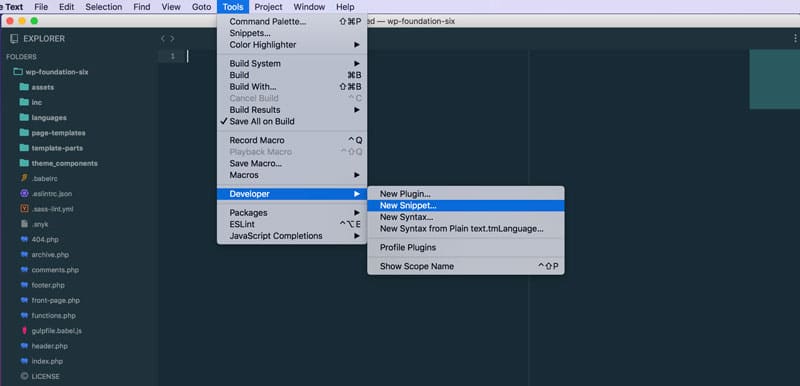Sublime Text Snippets
When creating a Sublime Text snippet you have 4 distinct sections.
- Content
- The content is the snippet code itself. The snippet can have several field markers for tab completion and cursor placement.
- Tab Trigger
- The trigger is the keyword that will start to appear in the Sublime Text contextual menu (auto-complete) as you start to type to get the snippet.
- Scope
- The scope will determine what file types the snippet will appear in. To include multiple file types you only have to list them out in a comma separated list.
<scope>source.js,source.jsx</scope><scope>source.php,embedding.php</scope>
- The scope will determine what file types the snippet will appear in. To include multiple file types you only have to list them out in a comma separated list.
- Description
- The description shows up in the auto-complete menu as you type the snippet name.
Simple Snippet
<snippet>
<content><![CDATA[
console.log(${1:your_value});
$0
]]></content>
<tabTrigger>cl</tabTrigger>
<scope>source.js,source.jsx</scope>
<description>console.log statement</description>
</snippet>
In the above example you can see all 4 main sections of a Sublime Text snippet. The interesting part happens within the content section. This snippet simply outputs console.log(); in JavaScript and JSX files and places the cursor within the parentheses. Then when done, places the cursors after the console.log statement. How does this work?
Inside the parentheses you will see the first field marker: ${1:your_value}
This marker is the first tab stop in the snippet. It will output your_value highlighted and ready to be replaced with whatever you type. Then we end on the second field marker at $0. This field marker is where the cursor will be placed once all actions in the snippet are complete.
Moderate Snippet
<snippet>
<content><![CDATA[<?php if ( have_rows( '${1:repeater_field_name}' ) ) : ?>
<?php while ( have_rows( '${1:repeater_field_name}' ) ) : ?>
<?php the_row(); ?>
<?php \$${2:my_field} = the_sub_field( '${3:sub_field_name}' ); ?>
<?php endwhile; ?>
<?php endif; ?>
]]></content>
<tabTrigger>acf_repeater</tabTrigger>
<scope>source.php,embedding.php</scope>
<description>An ACF repeater filed group</description>
</snippet>
Here is a more complicated example where we have multiple field markers, and in one instance the same field marker twice. If you need to rename two parts of your snippet at the same time you can use the same field marker where both will be selected when you tab to that instance of the field marker.
This snippet is for a WordPress ACF Repeater template. The reason why I chose a PHP example here is to show you how to escape the $ symbol in a snippet. The $ is a reserved symbol that will determin the tab stops and to escape them you simply add a backslash, \$. You can see this on line 6 of the above example.
Additional Information
There is an easy way to quickly generate a snippet template under Tools > Developer > New Snippet. When saving these files it’s important to rememeber that you can only have one snippet per file. For this reason I suggest you create a custom-snippets folder where you can store these. When you go to save the snippet that has been created using the Sublime Text menu, you’ll be show the proper location to save the file. For me this location is ~/Library/Application Support/Sublime Text 3/Packages/User/custom-snippets. Be sure to save the file as .sublime-snippet otherwise Sublime Text will not recognize your file.
More information can be found on Sublime Text snippets on the snippets documentaion page: http://sublimetext.info/docs/en/extensibility/snippets.html